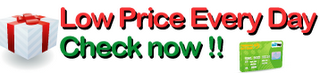I bought this about a week ago and have been using it ever since. I have a Mac and finding a multifunction unit that is Mac compatible hasn't been easy. This unit, the MF4370DN, works great with my Mac. The lower models, the MF4350D and the MF4150D are NOT completely Mac compatible.
I couldn't find any reviews for this item - so I will tell you everything I can about it.
I know there is some comparable Brother models out there, but have heard they surge the power in the room. I haven't tested them, but I have a Brother laser printer and it makes all the lights in my home office dim when it gets ready to print. Also that model doesn't duplex print (print/copy on both sides of the page. The MF4370DN does.)
This unit works great with my Mac - it scans, prints, copies, and receives faxes. I originally bought the Canon MF4350d which despite all the information I read is not entirely mac compatible, its scanner is not compatible with Macs, which was confirmed for me by talking with a Canon rep. It would be nice if they mentioned that on their website specs instead of wasting hours of my time and then having to drive 70 miles to return it. (I didn't buy it from Amazon because they didn't have it at the time.)
Canon support told me the MF4370dn is entirely mac compatible - just hit the Scanner button on it twice so it is in "USB SCANNING MODE."
Overall I'm pretty happy with this unit. The print quality is great, the faxing speed and quality is much faster than my old thermal fax. The copier works great. The scan quality off the glass is great. The duplexing feature works great. Unit is very, very quiet - in fact I can't hear it when it's on or sleeping.
Now I can finally get rid of three bulky devices - my fax, laser printer, and scanner, and replace it with this one unit.
Cons:
1) No software comes with this unit that allows you to create a single PDF from the Auto Document Feeder. So if I wanted to scan 10 pages through the feeder and create a single PDF it can't do it. It would create 10 different documents in your scanning program, then you would have to save each one as a PDF and use another program to create a single PDF. After hours of research I discovered Acrobat Professional can create a single PDF directly off the auto document feeder. Acrobat Professional is an expensive program at $449 which is available for Mac. I happen to have it and used it successfully to create a multipage pdf. On Acrobat Professional you go to FILE > CREATE PDF > FROM SCANNER. It worked great. But some kind of software should really be supplied from Canon that can do that. Most people are not going to have Acrobat Professional and certainly won't buy a $450 program just to be able to use a $300 device. I know there is some scanning software that comes with the unit, but it's for Windows (and not sure what it can do.)
2) Auto document feeder also is giving me some trouble - it is scanning letter size pages as legal size. So there is all this white area at the bottom of my scans. Something I will have to talk to Canon about how to fix, if possible.
3) My home phone number doubles as my fax line so I run the telephone line from the wall into the unit -- and then then out to my phone. Whenever I use my phone to make a call - the MF4370DN turns on and starts to blink "Processing Data" and a green light on the side of the unit starts to blink as well. And it stays on for the whole call. Now when I talk on the phone I gotta see this light blinking in my periphery. Kind of annoying and a waste of energy if you ask me.
4)The instructions for using the scanner were not very clear. I installed what I thought was a scanning program on a CD that came with the device. After I installed it I thenspent ages looking for the scanning application which I just installed. Turns out there is no application, instead what you are really installing is the driver. You need to use your own scanning program - I use Photoshop.
5) Every time I want to scan something I need to push the Scan button twice on the device to put it into USB scan mode. It would be nice if it would automatically detect how it was going to transmit. Also you have 1.5 to 2 minutes from when you push SCAN twice to when the machine puts itself to sleep. So a few times now I have tried to scan and couldn't because the SCAN option timed out on the machine.
6) The manual is not Mac friendly. If it was it would have saved me a couple hours figuring out most of the above. I had to call Canon 3 times or so to get the kinks worked out.
But I must say that Canon technical support is bar none the best customer support I have ever experienced. A human will pick up the phone almost immediately and you are speaking to an educated, polite, sympathetic, and a very knowledgeable person who's first language is english and they live here in the good ol' USA. A+ on that Canon.
Despite the problems settings this up - I am happy with my purchase. As I am the first person to review this I am glad to pass on what I learned to help others make an informed choice and if you happen to buy it I hope that I helped save you some time setting it up.
Thanks! Canon imageCLASS MF4370DN Laser All-in-One Printer - Laser Printer - All-in-one - Canon - Multifunction Printer'
Detail Products
Detail Reviews
Click here for more information