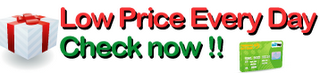I am an instructor for Dragon NaturallySpeaking, but I do not work for Nuance.com. I work for a healthcare software company. I primarily deal with the medical editions used by Pathologists in clinical laboratories.
Here are some pointers for those who have not used Dragon, but are thinking of purchasing.
1. Don't skimp on a headset. Visit Nuance.com. Click on Support > Hardware Compatibility List > Dragon NaturallySpeaking > Headset Microphones Current. While it is possible to use a wireless microphone, if you are just starting out, go with a wired, such as a Plantronics DSP-400 (Amazon has this headset for $[...]. It seems cheap, but it is a very good headset). If you can hook the headset up via USB instead of mic in, you will get better recognition accuracy. Additionally, you don't need an internal sound card if you are connecting via USB as the headset comes with its own external sound card.
A good wireless headset will be expensive, and they do not have as good of recognition accuracy as a wired headset.
2. Once you have your headset, connect it to the PC, and install Dragon. It is a straightforward install.
3. You will have to go through an audio and quality check, and then go into General Training. I recommend doing one of the easier readings. You can always go back through and do additional general training. My BIGGEST piece of advice here is speak with your normal voice. Some of my students seem to want to over enunciate, or speak with a different voice during general training. That is only going to set you up for a difficult time when you begin dictating.
4. After your general training, I highly recommend going through the Tutorials. You should be given an option to do this after your general training. If not, you can get to them through the Help Menu on the Dragon bar.
Note: At some point, you will be given the option of having Dragon scan your email and documents. Nuance recommends this, but I don't. You can always have it scan your documents later via the accuracy center. Additionally, I never recommend letting Dragon scan your email. What it is going to do with these actions, is to learn your writing style. Rather than letting DNS do this at setup, move a bunch of documents you have written to one folder, go to the Accuracy Center, and let DNS scan the entire folder.
4. Dragon has some shortcut keys. The number keypad + key is used to turn your mic on and off. The number keypad / key is used to put your mic to sleep, and wake it up. You can go to Tools > Options to change shortcut keys.
5. Remember that while you can do a lot with Dragon, you will find that your best usage comes with using Dragon, the keyboard and the mouse.
6. Set up some Custom Commands. Visit [...] to learn how to set up Custom Commands. There is a book by Larry V. Allen called Scripting for Dragon NaturallySpeaking that will help you out with Advanced Scripts.
7. When you begin dictating, Dragon WILL make some mistakes. It does not help if you yell at your microphone. You will have to continue to train your profile as time goes. If Dragon makes a mistake, resist the urge to delete the mistake and start over. I use this analogy with my students. Think of it as a new puppy. If a puppy makes a mistake, you don't get rid of it (at least you shouldn't), you should correct its mistake. The same goes for Dragon NaturallySpeaking. Use the command "Select That" to have DNS highlight the word, and bring up a menu of possible alternate choices. If the correct word is not there, use the command "Spell That" and then spell the word such as: a m a z o n
8. My last tip concerns the Acoustic and Language Model Optimizer. You can get to it through the Accuracy Center, or the Start Menu. Run that after about two weeks of use, and again on a monthly basis. This will fine tune your profile with all corrections and training.
Enjoy Dragon NaturallySpeaking. It is a great piece of software. Dragon NaturallySpeaking 10 Standard [OLD VERSION]
The real cost of this software is much higher than what you originally pay. Nuance customer support is a disaster. This software will not work on Windows Vista 64 bit without the upgrade and it may cost you more than $30.00 to get the upgrade. You can not contact the company without having your credit card charged.
Speech recognition would be very helpful since I am disabled and typing is painful. I originally purchased Naturally speaking 9 before the warnings were posted that it didn't support all versions of Vista. Lost money. Since that didn't work, I had wait to buy version 10 and get the update.
I ordered and received Dragon Naturally speaking 10. The software box was unopened and the box seal was intact. I opened the box to get the serial number so that I could download the 64-bit update that I need for Windows Vista. I registered on the Nuance site but it would not let me download the update because the serial number was already registered to a different email address. The software envelope is sealed.
I can not contact Nuance to find out who registered the software because Nuance charges your credit card $9.99 every time you contact their support by email. If you call them its $19.99 You can not send them an email or talk with someone without registering a credit card and agreeing to have it charged. The software will not work on a 64 bit version of Windows Vista without the update.
Nuance has already created problems by not supporting Vista until recently. Version 10 does not support Vista. You must download a 1.2 GB file after registering. This is a huge file. If you have problems it will cost you to contact them, $19.99 for phone, $9.99 to email them, then they will charge you another $9.99 to ship you a CD of the update.
This is shameful but that's normal for this company.'
Detail Products
Detail Reviews
Click here for more information