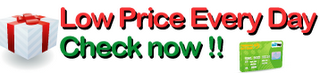I've had an opportunity to use Office 2010 Beta edition for a couple of months now and now that I see the full, final, edition I can say that this is a very worthwhile upgrade. First things first, I am not a techie. I am someone who uses Word, Excel and PowerPoint on a very regular basis, who really liked some of the changes in Office 2007 but who thought some things needed tweaking, so when given the opportunity for the beta edition I jumped on it and have not been disappointed. Office 2010 is to Office 2007 what Windows 7 was to Vista; that is, there are not many breakthrough, drastically different features, but a whole lot of polishing and cleanup to make it easier and more efficient. Overall, the program seems to run faster, incorporates many of the most commonly used options and makes them more accessible (eliminating many dialog boxes and tabs) and allows for more customization.
At first glance it looks very much like its predecessor, the ribbon is back and it is now also found on OneNote. There are plenty of sites that will give you a play-by-play on all the features available in this new version, so I'm just going to mention some of the biggest improvements that I've seen.
1) The biggest change is the addition of the web apps. It may not be a true direct competitor to google docs, but it allows for easier sharing of documents, as well as making your documents more accessible.
2) The ribbon is back and it now includes the "File" option and a new feature called "Backstage view." Backstage view incorporates the most commonly used actions in one place (yay! no more dialog boxes with tabs). You get the usual open, save and print, but you also get several templates for new documents, print layouts and ways to share your work, all without dialog boxes and tabs, everything is much more easily accessible.
3) Another new feature is that the ribbon is now customizable so you can organize it according to your needs.
4) There is a Paste Preview which lets you switch between paste options so you can make sure that your work will be formatted correctly.
Changes in PowerPoint.
You can now edit video directly on PowerPoint. You can trim a video, add effects, fades and even triggers for animations for the presentation. Another new feature is that you can add effects and edit images without the need for third party software.
Changes in Word.
One nifty new feature in Word is called "Navigation pane," which replaces the old document map. It incorporates minor changes in design that make big changes in productivity and ease of use. It allows you to quickly rearrange the document. Take for example a document with several headings/sections. The Navigation pane provides a list of all the headings. The headings are live, so you can drag them up or down, thus rearranging the document. It also incorporates most of the functions that used to be available in the "Find" dialog box but now they are all visible so you don't have to go digging through several menus to find the option that you need.
Changes in Excel.
Most of the changes in Excel deal with very large datasets. There is a new PowerPivot add-in which works great if you are dealing with a very large dataset that does not fit in one Excel spreadsheet. PowerPivot pulls the data from multiple sources (several Excel spreadsheets for instance) to analyze it.
Summary:
Overall this is one well planned and executed upgrade that essentially takes all the promises of Office 2007 and makes them a reality. Yes, some things are different, and it will take some getting used to; but, once you realize the improvement in efficiency you'll agree that the changes are mostly for the positive. The only thing that I truly wish had changed but didn't is that this version does not include Outlook. That is available in the Home and Business version. Microsoft Office 2010 Home & Student (Disc Version)
This is a worthwhile upgrade for me. I debated whether to do it or not and what version to get. I finally decided on the Home and Student version. I was pleased to see the price actually drop upon shipping. For me the main deal was OneNote 2010 which allows me to print directly into OneNote. In December I bought a new laptop and it has Win7 Pro 64bit. I was very disappointed to find that OneNote 2007 did not include a driver to print directly into it. While MS did provide a work around this much better.
One word of caution when you are installing. My MS Office install is a bit of a collection. I'm using stand alone versions of Outlook and Publisher (both 2007) and Access (2003). I had decided to leave these as is. Upon installing 2010 I was presented with two buttons: "Upgrade" and "Customize". I picked curtain 1 (upgrade). My bad! The install then proceeded to remove Outlook, Publisher and Access. Since the program I was installing did not include these products I think it's pretty bogus for the install process to remove them. I don't know if the "Customize" button would have allowed them to stay. I reinstalled the 3 programs and everything was fine, but I should not have had to waste time doing this.
First of all, I'm a long-time user of Office but I'm not a techie. I'm also not a professional secretary who knows and uses all of the secrets and capabilities of Office. I have been using Office 2010 Beta for several months. I have used Office 2007 for many years, as well as prior versions of Office. I've tried the word-processing and spreadsheets on Google docs and I have Open Office.
I use Word for a *lot* of basic word processing - writing reports & articles with foot-notes, head-notes, & tables of contents, not to mention personal stuff. I rarely use mail-merge. I use Excel for simple spreadsheets - including calculations and such. I often sort etc. I don't usually use charts & graphs. I use Power Point once in awhile but I don't do anything fancy with it. I have been perfectly happy with Word 2007 about 98% of the time.
I'm waiting for Google docs to get it together, but their word-processing program is missing a number of critical features and is *not* ready for prime time. As to their spreadsheet, you can't even merge cells vertically. In other words,
Google's programs are completely useless at this stage of development, though they're getting better. Google is also trying to build in the ability to use Word & (I think) Excel online, which is great. Google will get there. It's not currently an alternative to Word 2010.
Open Office is basic and is probably adequate for simple home computing. It would take some time to learn how to use it with Bibus & other freeware, though I imagine a techie could cobble together something pretty good. It's free and worthy of consideration. For many I'm sure that it's good enough, and low-end users should think hard about their needs, but Open Office just does not rise to the level of Office 2010.
Office 2010:
1. You cannot edit Office 2010 documents online (yet), whatever MS says. (Watch their wording.)
2. I haven't had any technical problems with Win 2010 Beta running on either Win XP, Win 7 SE, or Win 7 Home Premium systems. It's on par with Win 2007 in that regard.
3. Surprisingly, the ability to "pin" your most-used documents to the "File" screen of your applications is very useful feature. No more "most recent documents" list that is usurped every time you use Photoshop or something. Exceeds expectations, & one of my favorite features.
4. Organizing all of the functions by separate ribbons/menus is a great idea, especially since you can create your own ribbon with your most used commands. I did have problems locating some commands b/c they have been moved to different locations. In Word this was quite aggravating at first, but it's not an issue now that I know where things are & how to locate commands that I use less frequently.
5. Having your open windows at the bottom of the screen is handy, though it can be annoying until you learn to not accidentally roll your mouse over them. A so-so improvement. (This is a Win 7 and Office 2010 combined feature.)
6. Snap is a nifty feature that allows you to line up 2 pages from your apps side-by-side using the full screen. This has been very useful for me and already gets regular use. Drawbacks: Sometimes the text is too small or, if you enlarge it, doesn't always fit on the page. Still, Snap is definitely worthwhile. (Another Win 7/Office 2010 feature; IME Snap doesn't work with many non-Office applications.)
7. It's so easy and fun to use the different color swatches to brighten up my Excel spreadsheets. This is not trivial for me as I like to use color to emphasize different kinds of data. People find the spreadsheets easier to read that way. YMMV. You could do this in Office 2007, of course, but the procedure is much more cumbersome.
8. Excel is configured in much the same way as Word, with ribbons at the top for different menus. The ribbons are mostly pretty good, but more so than in Word, some basic commands are located in counter-intuitive places. For example, to copy or move a page, you have to go into Home/Format Cells/Organize Sheets/Move or Copy Sheet. The "format cells" menu is in a tiny font and located at the right of the sheet. There is a certain logic to the location, but the command for this simple task should, IMO, be right on the ribbon. (It's on my personal ribbon now that I found it.) Likewise, the Tables menu doesn't show the most simple and complete way to create borders - you have to go to a sub-menu of the Tables submenu to get to the old XP Format Cells menu where you can find number, alignment, tables, etc. One of those submenus is below the page & is easily missed. Don't be fooled; not all commands are on the ribbons or in the same menus as XP & you'll have to ferret some of them out. Oh, and so far I've found 3 "Format Cells" menus, and they're not all the same.
Minus 1/2 star for hiding the Excel commands ('cause I'll learn them but that was stupid) & round up.
You get the general idea. Office 2007 is significantly different from Office 2010. IME, Word and Excel, and to a lesser degree Power Point, are easier and more efficient to use. There are some minor annoyances and there is a learning curve, but it should be relatively easy to switch from Office 2007 to Office 2010. I wouldn't advise anyone to rush out and buy Office 2010 right this minute, but it's definitely a good product and worth consideration - when you're ready.
Did MS get it right this time???
And no, I don't work for MS.
Update 12-09-2010:
I decided to stick to the free Open Office for a couple of months and it was more than adequate for my purposes. Most importantly, documents were compatible *enough* with Office when sent via email (no recipients complained). Then I had to prepare and submit some legal documents. Legal IT systems hate non-MS documents, and many of them still prefer Works to Word. Go figure. Anyway, I'm now using Office 2010 exclusively on my workhorse computer but I still use Open Office for quirky extras such as decent flashcards.'
Detail Products
Detail Reviews
Click here for more information